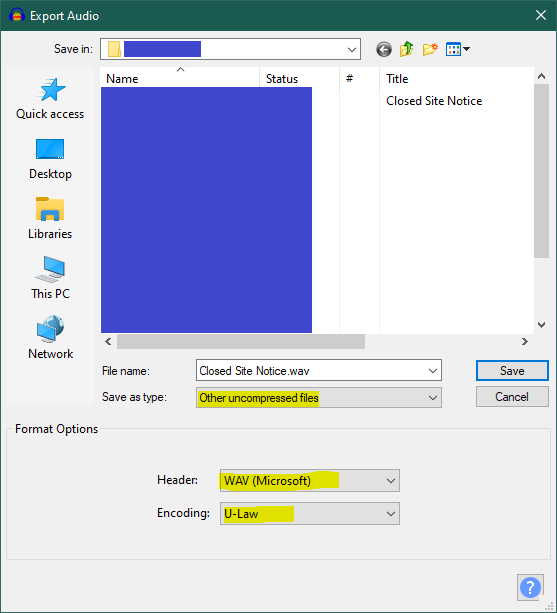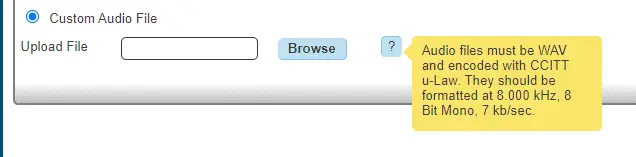The following is a guide of how to successfully prepare an audio file for upload to a Gamma Horizon cloud hosted phone system. For this guide I will be using the free and open source tool Audacity.
When uploading an audio file for use as a voicemail message or any other type of announcement message the file needs to be in a very particular format.
- .WAV format
- Encoded with CCITT u-Law
- Formatted at 8.000 KHz, 8-Bit mono, 7kb/sec
If your audio file is not in the correct format you will get the message “The file was not in the correct format”
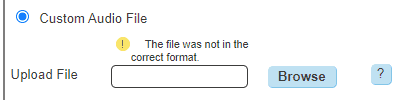
Recording the audio
You can use whatever method you prefer, but I find using the Windows built in Voice Recorder is more than sufficient for my needs. I like using Windows voice recorder as everyone has it. I normally get a member of our call centre team to record the message and ping me a copy of the m4a file.
Prerequisites
For this guide I will be using Audacity;
- Download and install Audacity if you don’t already have it. https://www.audacityteam.org/download/
- You will also need to download and install the FFmpeg library (ffmpeg-win-x.x.x.exe) for audacity if you will be working with an MP4 audio files https://lame.buanzo.org/#lamewindl
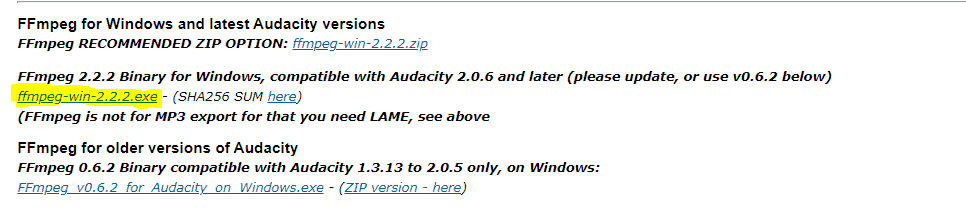
Preparing the audio file
Change the project rate (Hz)
- Open Audacity and drag in your audio file
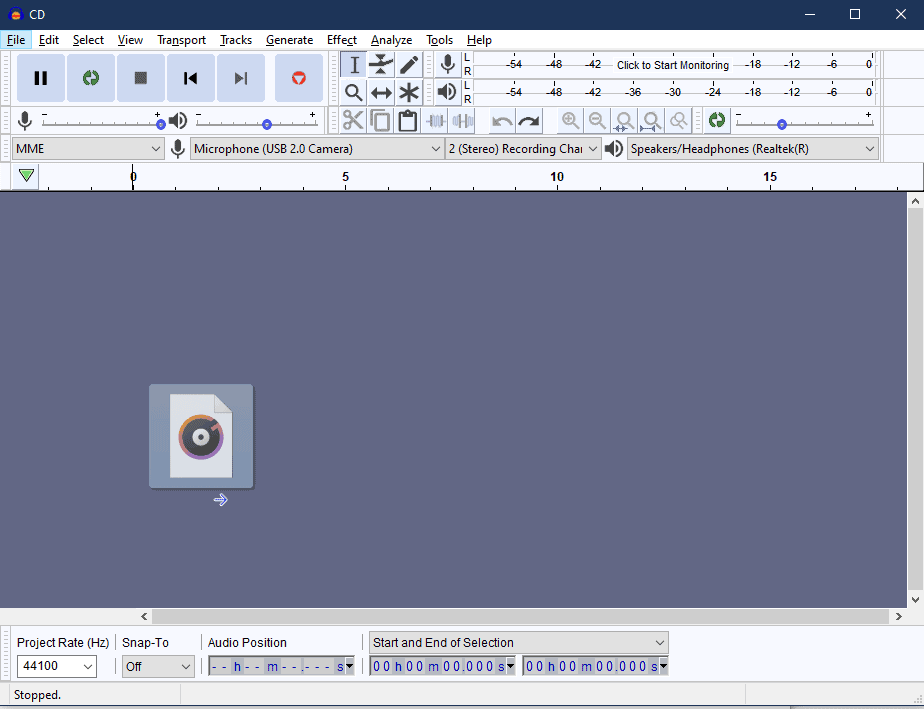
- Change the project rate to 8000 Hz in the bottom left
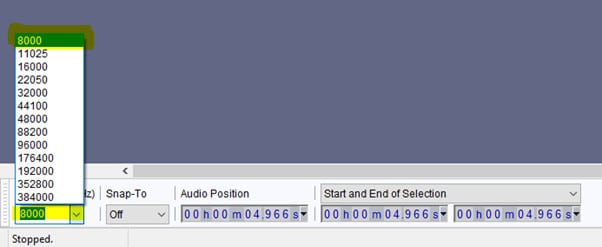
Reduce background noise (where required)
- If there is small portion of the track where there is silence and background white noise.
- Select the section and then click on Effect => Noise Reduction…
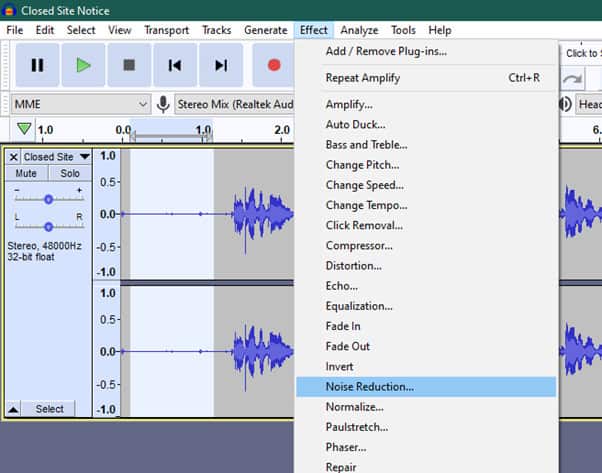
- Click ‘Get Noise Profile’ this will close the window and take you back to the track.
- Now select the entire audio track
- Click Effect => Noise Reduction…
- Set the Sensitivity to 9 and click OK.
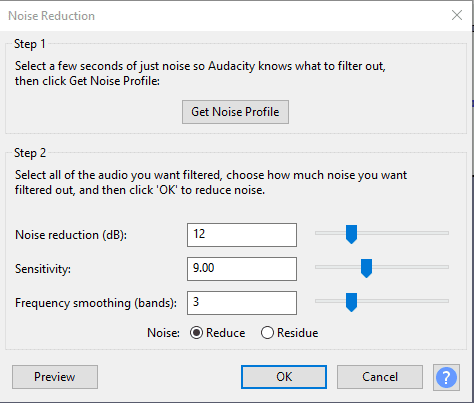
Covert to Mono (if not already)
If you audio file is in stereo you will see two audio waves (as above). If you only have one wave you are already mono and can skip this section
- Click the small arrow next to the track name and click ‘Split Stereo to Mono’
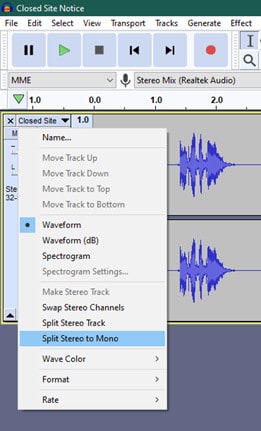
- Close the lower track that is split off to leave a mono track.
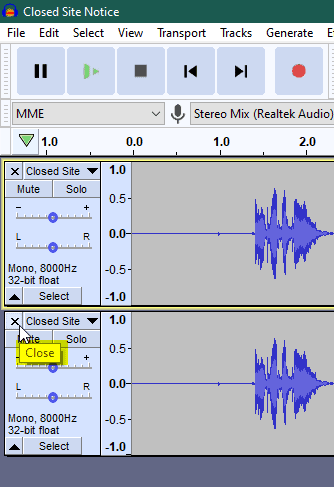
Export as a U-Law WAV
- Click File => Export => Export as WAV
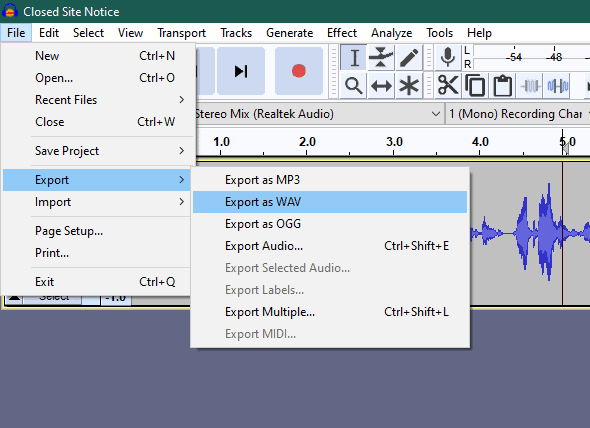
- Find your file destination
- Change the Save as type to Other uncompressed files
- Change Header to WAV (Microsoft)
- Change the Encoding to U-Law.
- Click Save