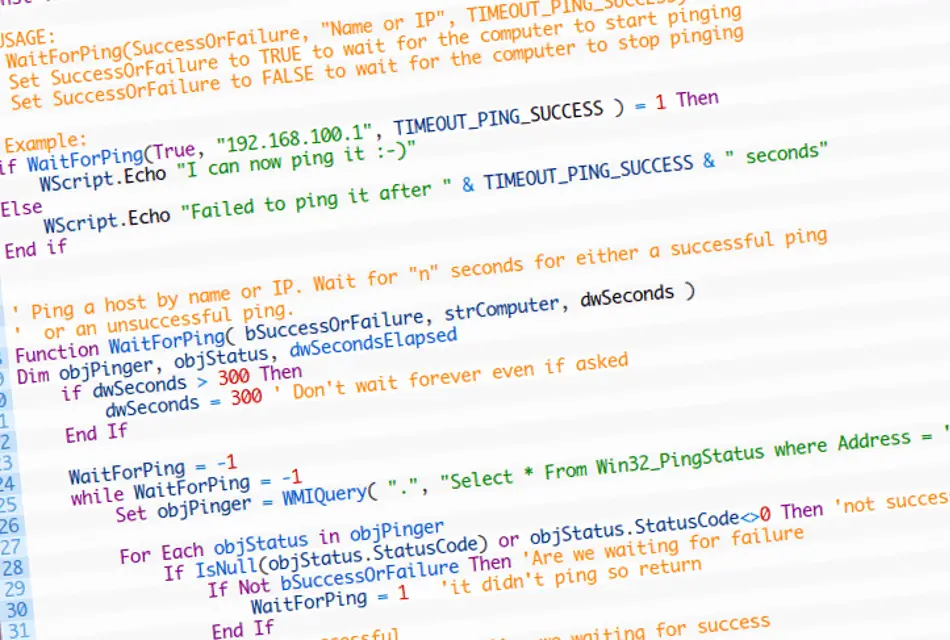The below VBS script can be used to perform an action after a computer or device either starts or stops responding to pings.
Usage:
Call the function WaitForPing(SuccessOrFailure, “Name or IP”, TIMEOUT_PING_SUCCESS)
Set SuccessOrFailure to TRUE to wait for the computer to start pinging
Set SuccessOrFailure to FALSE to wait for the computer to stop pinging
Set the Const TIMEOUT_PING_SUCCESS to how long you want to wait, there is a in-built limit of 300 seconds increase this if you need.
Usage Example 1 – Wait for a computer to start pinging:
if WaitForPing(True, "192.168.100.1", TIMEOUT_PING_SUCCESS ) = 1 Then
WScript.Echo "I can now ping it :-)"
Else
WScript.Echo "Failed to ping it after " & TIMEOUT_PING_SUCCESS & " seconds"
End if
Usage Example 2 – Wait for a computer to stop pinging
if WaitForPing(False, "192.168.100.1", TIMEOUT_PING_SUCCESS ) = 1 Then
WScript.Echo "I can't ping it anymore :-)"
Else
WScript.Echo "Still pinging after " & TIMEOUT_PING_SUCCESS & " seconds"
End if
The Script:
Const TIMEOUT_PING_SUCCESS = 60 'number of seconds to wait for a successful ping
'USAGE:
' WaitForPing(SuccessOrFailure, "Name or IP", TIMEOUT_PING_SUCCESS)
' Set SuccessOrFailure to TRUE to wait for the computer to start pinging
' Set SuccessOrFailure to FALSE to wait for the computer to stop pinging
'Example:
if WaitForPing(True, "192.168.100.1", TIMEOUT_PING_SUCCESS ) = 1 Then
WScript.Echo "I can now ping it :-)"
Else
WScript.Echo "Failed to ping it after " & TIMEOUT_PING_SUCCESS & " seconds"
End if
' Ping a host by name or IP. Wait for "n" seconds for either a successful ping
' or an unsuccessful ping.
Function WaitForPing( bSuccessOrFailure, strComputer, dwSeconds )
Dim objPinger, objStatus, dwSecondsElapsed
if dwSeconds > 300 Then
dwSeconds = 300 ' Don't wait forever even if asked
End If
WaitForPing = -1
while WaitForPing = -1
Set objPinger = WMIQuery( ".", "Select * From Win32_PingStatus where Address = '" & strComputer & "'", "" )
For Each objStatus in objPinger
If IsNull(objStatus.StatusCode) or objStatus.StatusCode<>0 Then 'not successful
If Not bSuccessOrFailure Then 'Are we waiting for failure
WaitForPing = 1 'it didn't ping so return
End If
Else 'ping succcessful
If bSuccessOrFailure Then 'Are we waiting for success
WaitForPing = 1 'It pinged so return
End If
End If
WScript.Sleep 1000
dwSeconds = (dwSeconds - 1) ' this will guarantee we get out sometime.
if (WaitFOrPing <> 1) And (dwSeconds = 0) Then ' did we time out yet
WaitForPing = 2 'Timeout waiting for requested ping status.
End If
Next
Wend
Set objPinger = Nothing
End Function
'Perform a WMI Query with optional security tokens.
' pass strMonikerPriveleges as an empty string or add a comma separated
' list of security tokens as needed.
Function WMIQuery( strComputer, strQuery, strMonikerPriveleges)
On Error Resume Next
Dim objWMIService,objQuery, strMoniker
strMoniker = ""
if Len(strMonikerPriveleges) <> 0 Then
strMoniker = ",(" & strMonikerPriveleges & ")"
End If
Set objWMIService = GetObject("winmgmts:{impersonationLevel=impersonate" & strMoniker & "}!\\" & strComputer & "\root\cimv2")
Abort "WMIQuery-CreatObject'", strComputer
Set objQuery = objWMIService.ExecQuery(strQuery)
Abort "WMIQuery-ExecQuery", strQuery
Set WMIQuery = objQuery
On Error GoTo 0
End Function