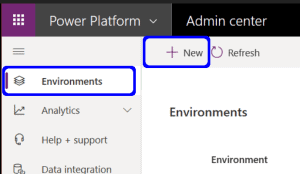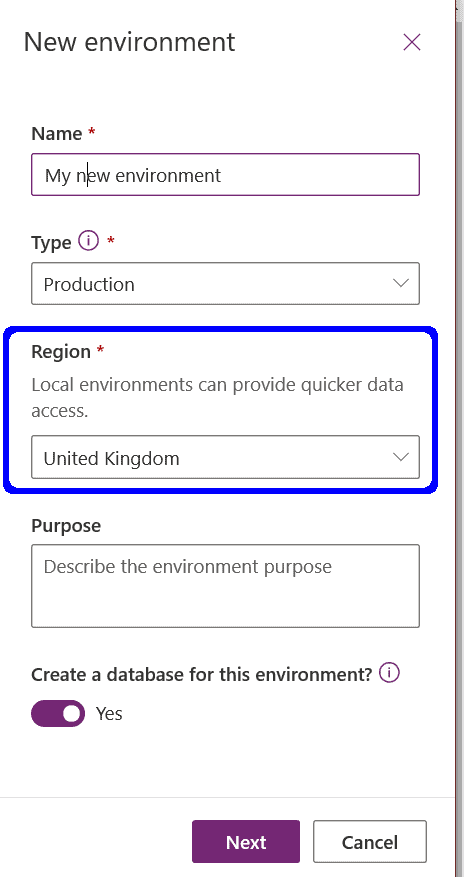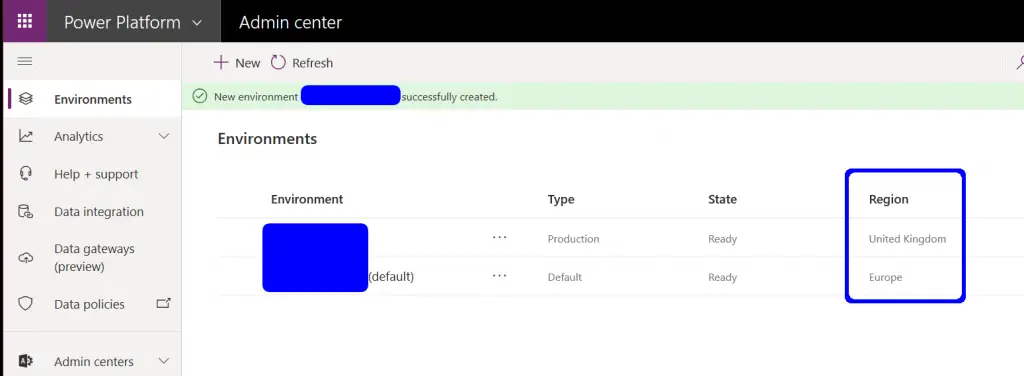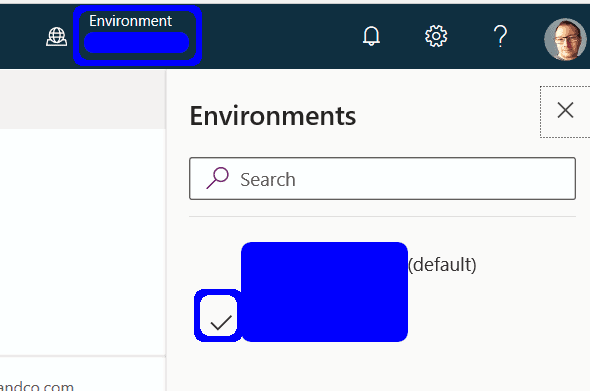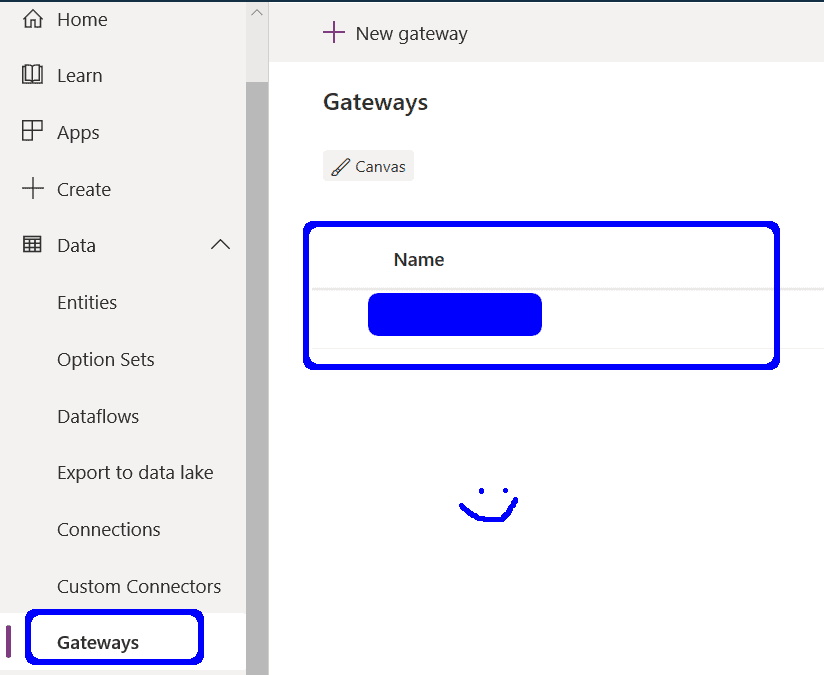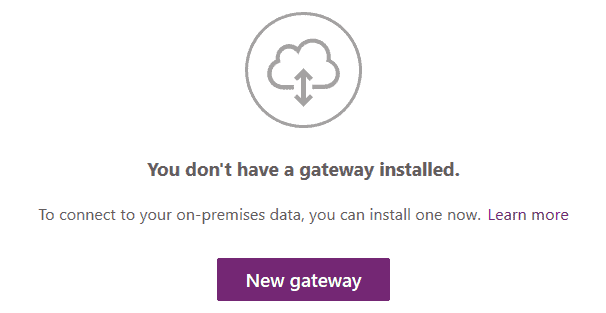I recently had to fix an odd and frustrating issue with Office 365 Power Apps/Power Automate. I was trying to connect a Power Automate App to an on premise SQL Server via a Data Gateway. The Data Gateway was installed and configured fine however I couldn’t add my SQL connection and when I went to the Gateway section I was greeted with the message “You don’t have a Gateway installed”
After a lot of effort I eventually found there was a region mismatch between my Power App Environment and my Data Gateway Cluster. The default Power App environment is system generated and it’s region was set to “Europe” for me. When I set my Data Gateway Cluster I must have set the region to “UK South” as that is where I am. That mismatch in regions resulted in the Data Gateway Cluster was not listed on my default environment.
How to check you PowerApp Environment Region
- On the Power Apps portal (powerapps.com)
- Click the Settings icon in the top right and select “Admin Centre”
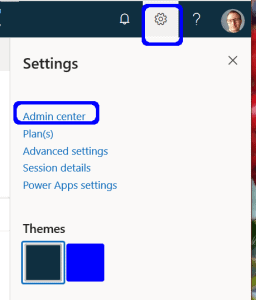
- Select “Environments” on the left and the region will be displayed
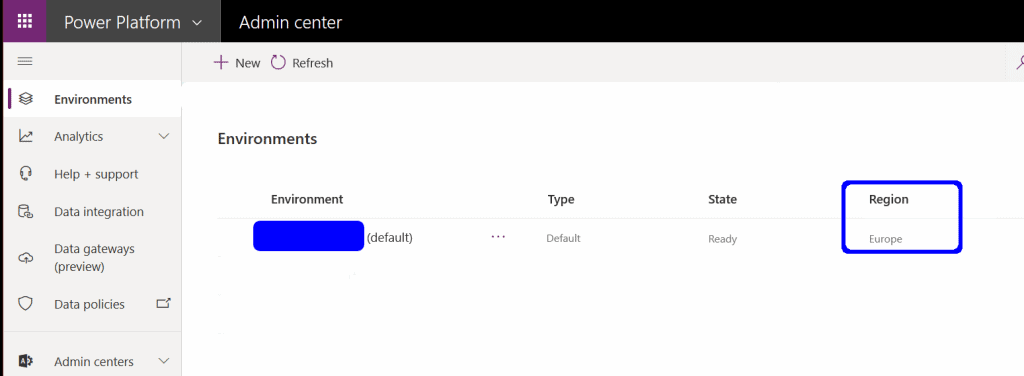
How to check your Data Gateway region
- Sign in to your On Premise Data Gateway and go to the status selection
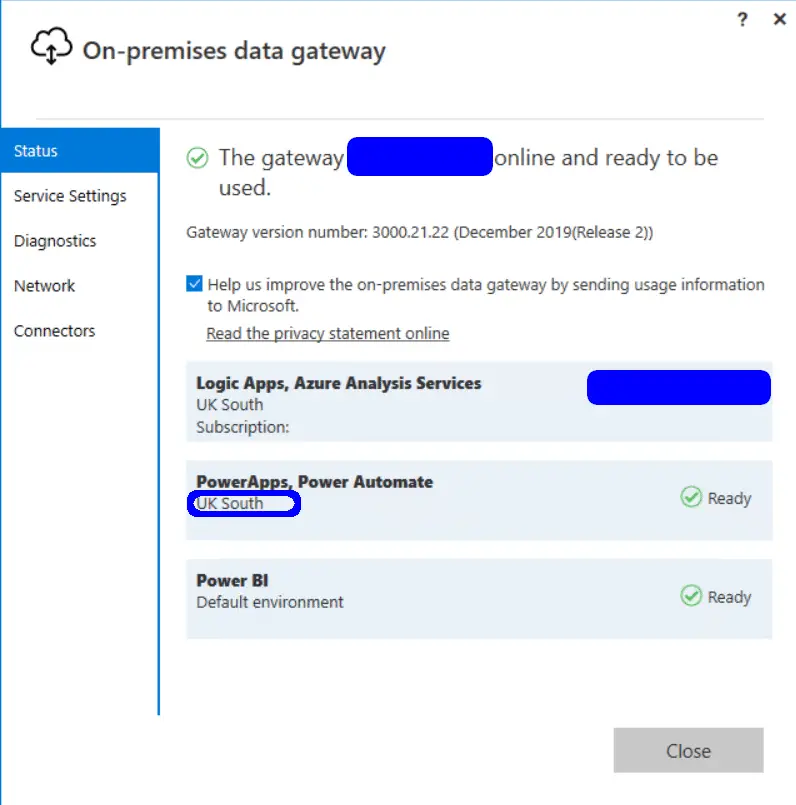
Solution
I could have recreated my Data Gateway Cluster and set the region to match the Environments region. I didn’t want to go that way as the business had existing Power BI reports using the Gateway that were fine and I didn’t want to mess with those.
So I created a new Power App Environment and I set the region as “United Kingdom” and that did the trick. the gateway was now listed and I could create Power Apps that talk to my on premise SQL Servers. You just need to remember to select your new environment in the top right of Power Apps after creating it.
You create an environment in the Admin Centre.